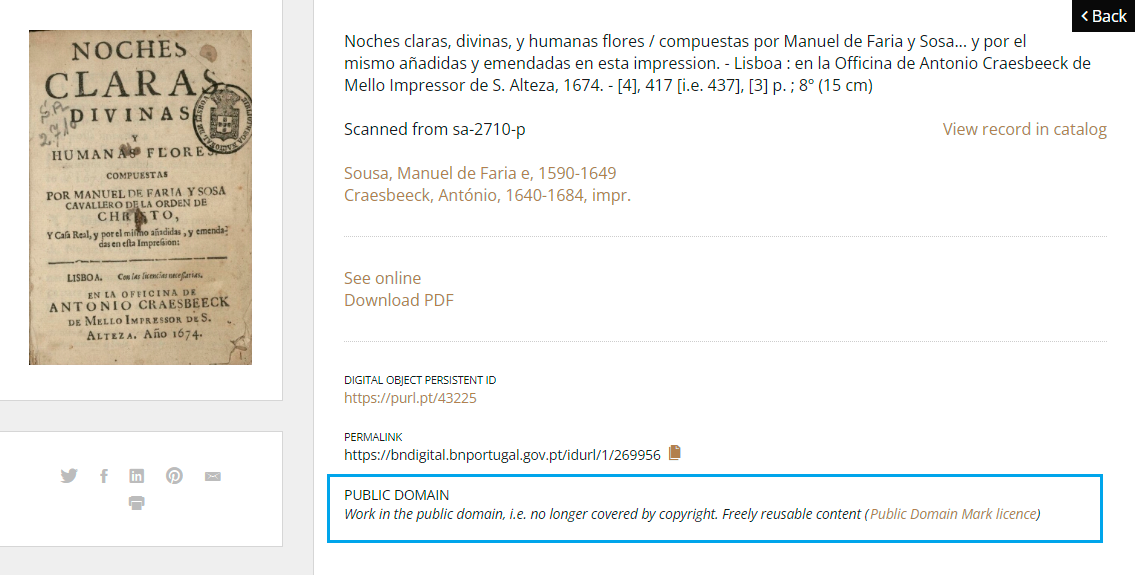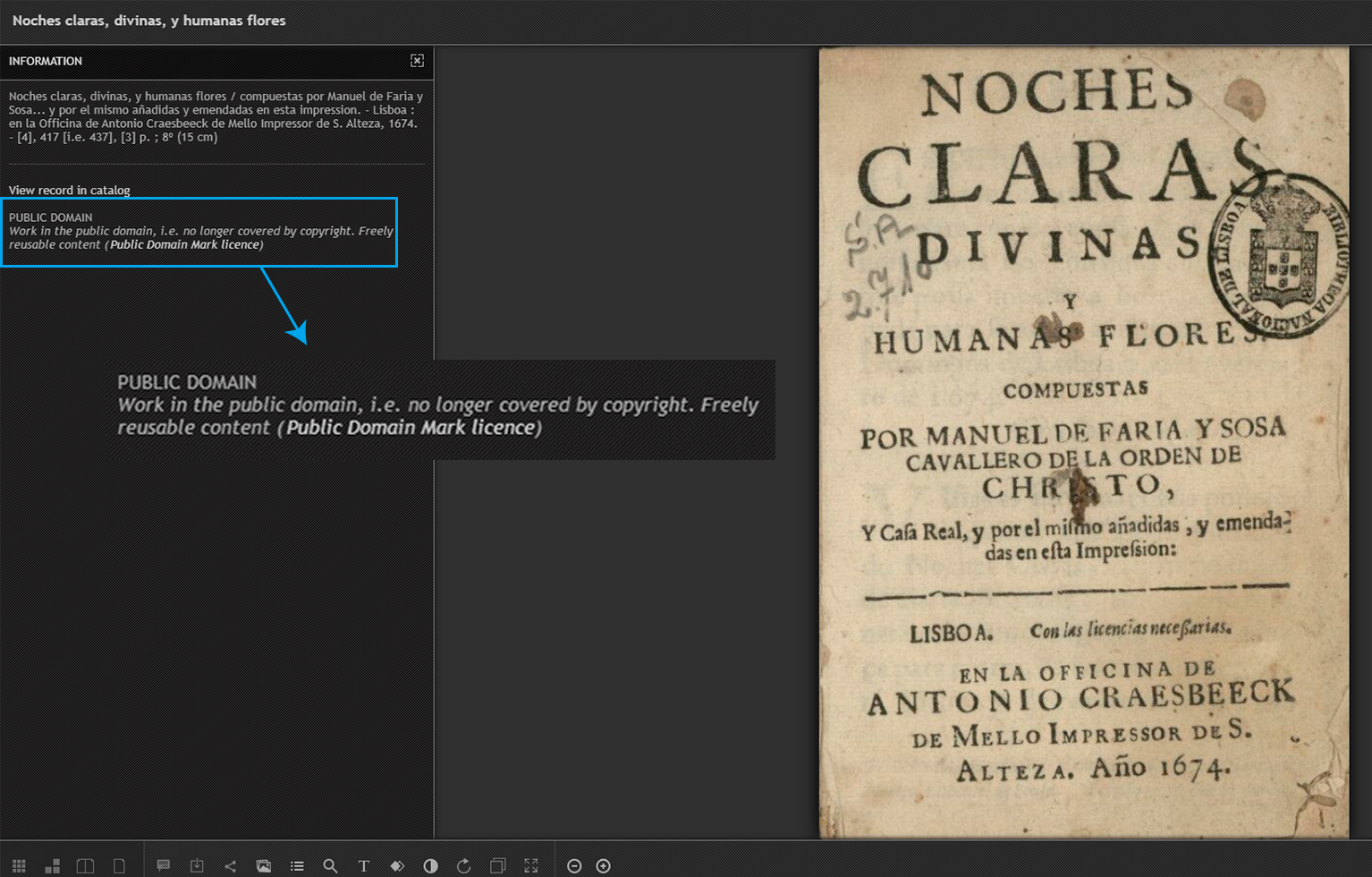Help
SEARCHING
Text search

The text search can be accessed from any page on the site and is located at the top right corner. Type in your search terms, then click on the magnifying glass symbol. This search is carried out on the full text of the documents.
SEARCHING
Advanced search
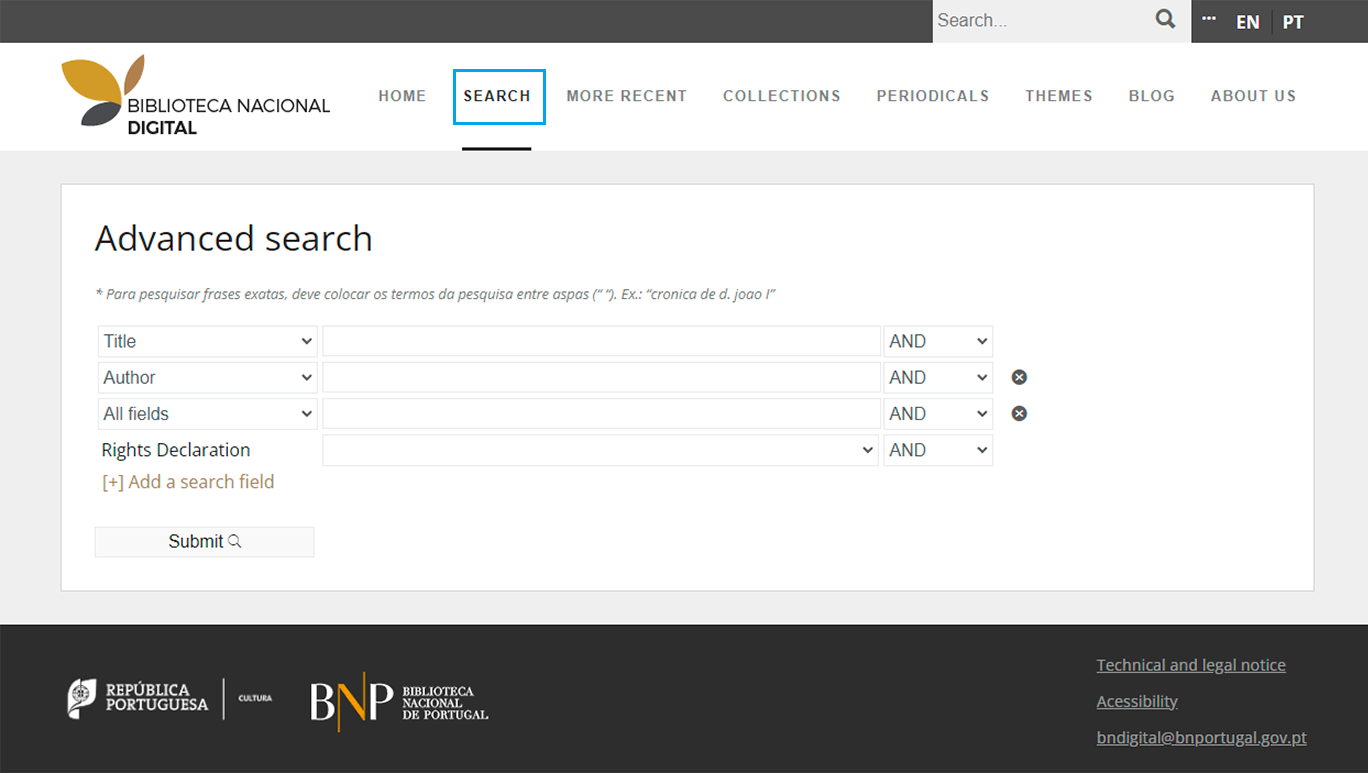
The advanced / fields search is available at the top menu of the page, below the Search button.
The structured search form allows you to search the Digital Library using the Title, Author, Keyword (in bibliographic data) and Access Rights fields, and also to use the boolean operators "And", "Or" and "No".
If you want to search by other fields, you can also add one or more of the following, under [+] Add a search field:
- Location city (Place of Publication)
- Publisher
- Note field (searches in the notes fields of bibliographic data)
- Abstract field (searches in the abstract fields of bibliographic data)
- Language
- Full text (searches the full text of documents)
- Bookmarks (searches the titles of chapters or parts of works)
The search is done by word in any part of the document or bibliographic data. If you want to search for an exact expression, that expression should be put in inverted commas.
For example:
- Search expression Gruta de Macau
- Returns all results containing the words "Gruta" or "Macau".
- Search expression “Gruta de Macau”
- Returns only the results that contain the exact expression "Gruta de Macau".
SEARCHING
Search results
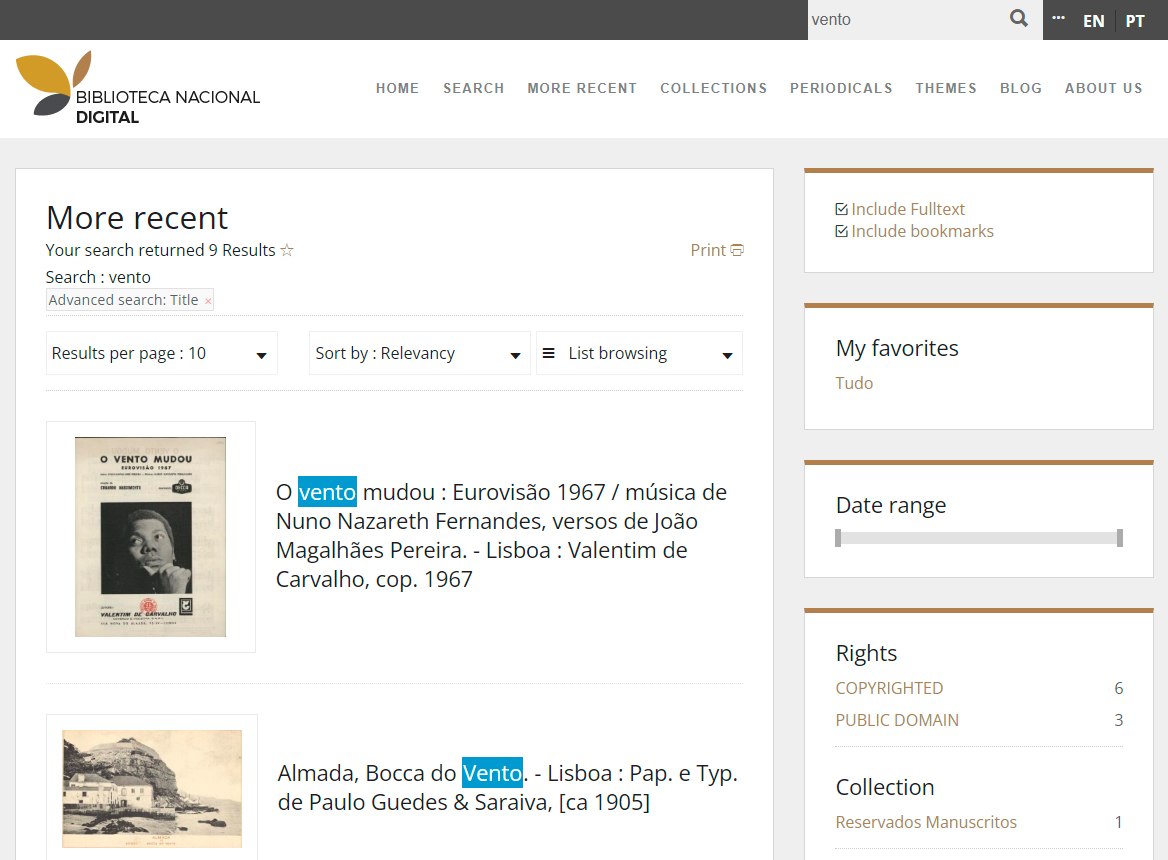
Search results are presented as a list. You will also see a column of filters to the right which allows you to refine your results.
In the filtering features, you can select whether you want to get all the matches in the text of the document, or the matches in the bookmarks (chapters or parts of the work). This selection is made at the top right-hand side, under "Include Fulltext / Include bookmarks".
You can also set up how the list is displayed using the functions available at the top of the list, e.g.:
- Number of results displayed per page (10, 20 or 50);
- Sorting results, which can be done by date of availability on the BND, by title or by date of publication;
- Browsing mode - classic list, mosaic or timeline.
SEARCHING
Record display page
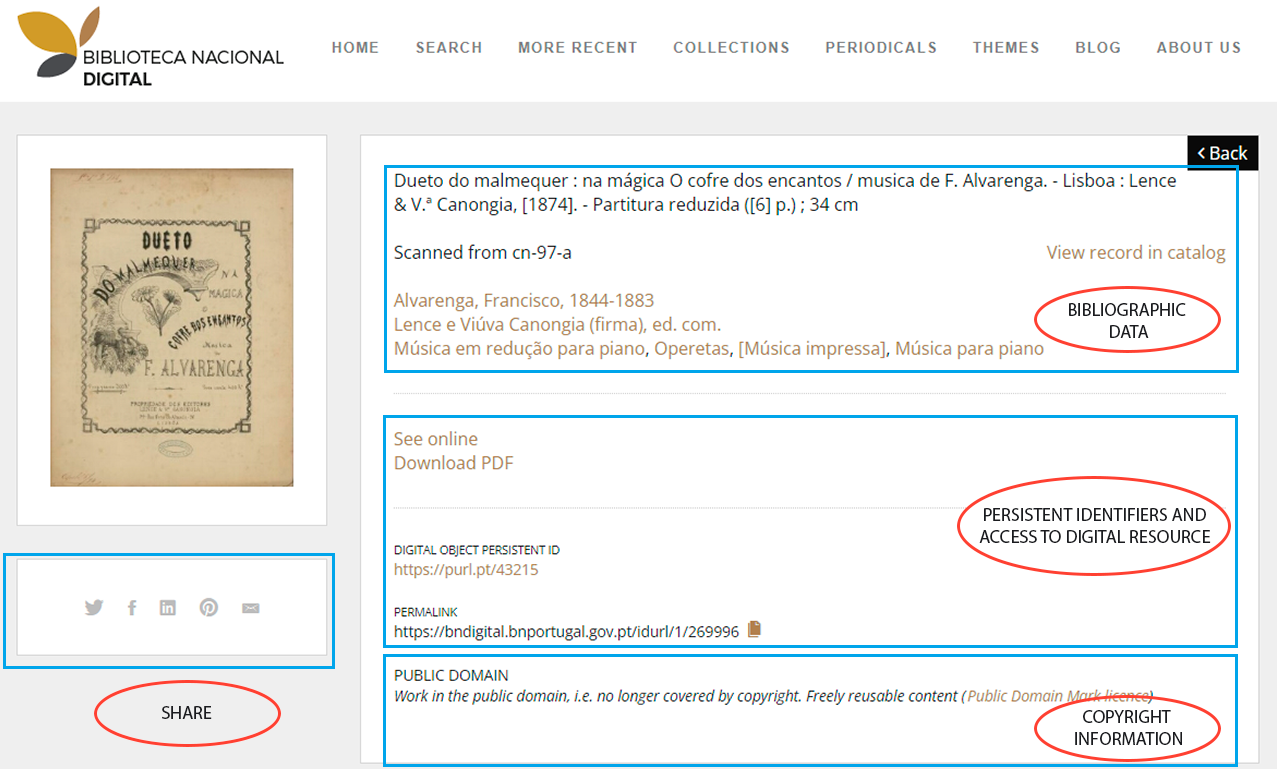
The record display page includes various functions for sharing and accessing the digital resource, as well as information on copyright:
The record display page for periodicals will contain, additionally, the functionality of browsing by dates and/or issues.
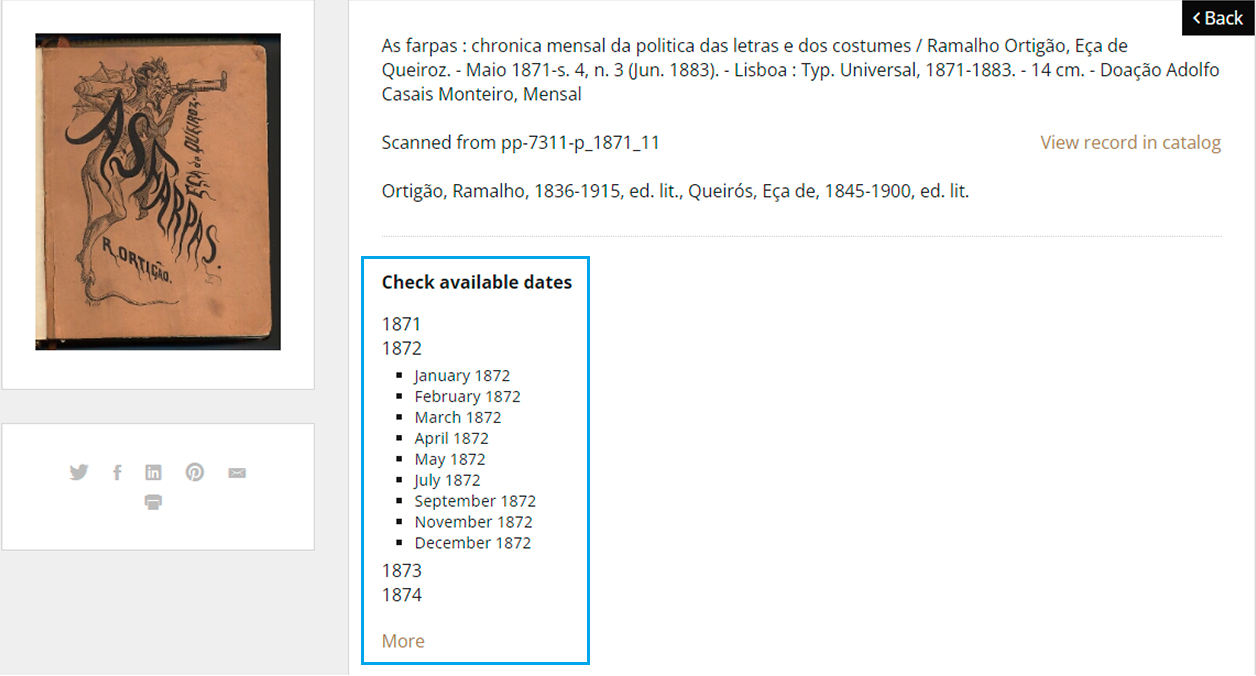
ACCESSING THE DOCUMENTS
The digital resource in IIIF can be accessed from the record display page by clicking on the thumbnail or See online.
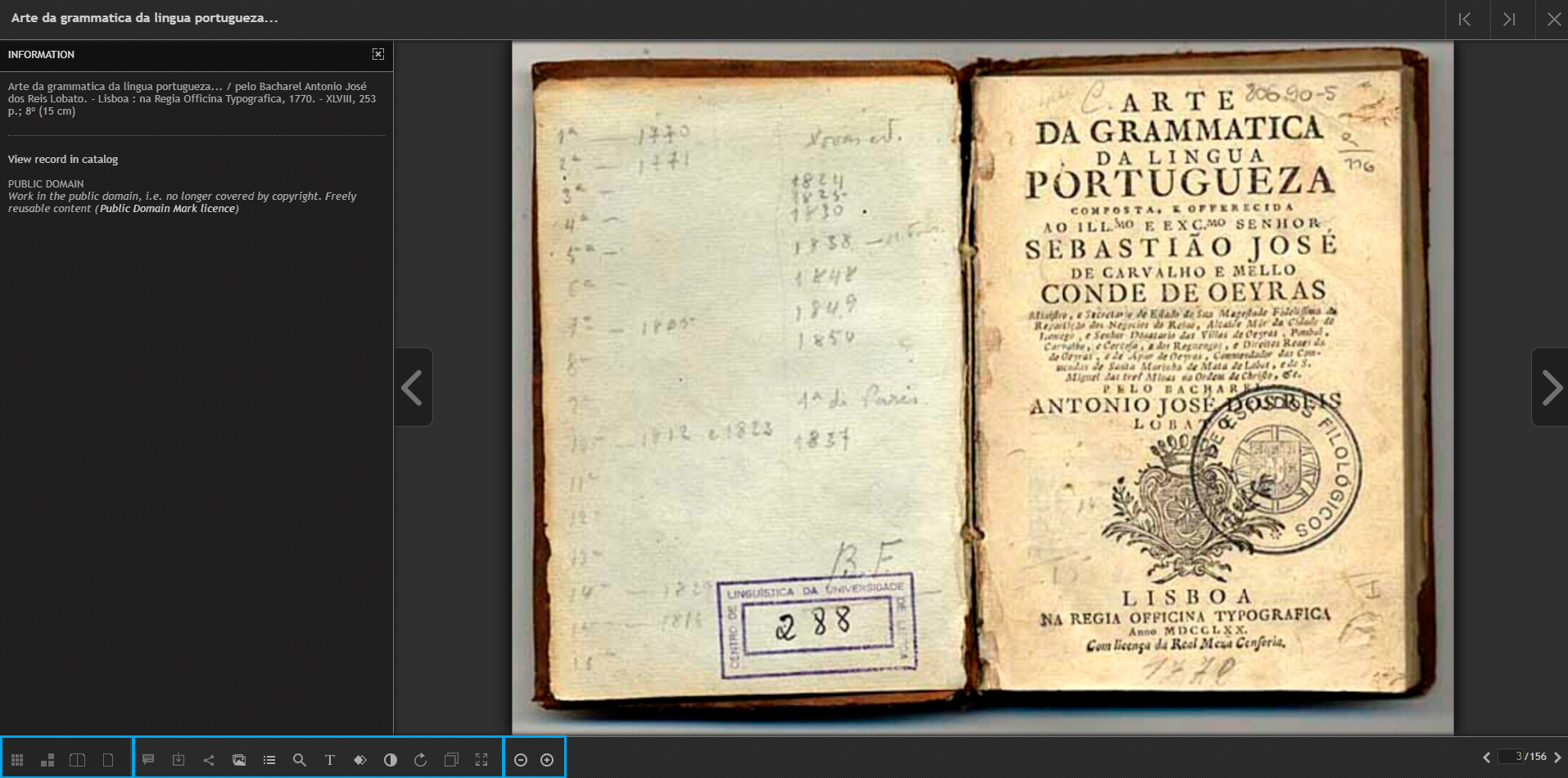
ACCESSING THE DOCUMENTS
Visualisation
 |
View single page |
 |
View double pages (flip) |
 |
View Thumbnails |
 |
View facing pages in vertical sequence |
Zoom
 |
Zoom out |
 |
Zoom in |
ACCESSING THE DOCUMENTS
Other features
 |
View bibliographic information |
 |
Print or download files |
 |
Share and send by email |
 |
Compare documents selected by the user |
 |
Search for text in the document |
 |
Show OCR text |
 |
Reverse document colours |
 |
Adjust the contrast |
 |
Rotate |
 |
Show / hide information box |
 |
Optimized zoom |
ACCESSING THE DOCUMENTS
Text mode and OCR
The OCR (optical character recognition) technique makes it possible to locate and recognise strings of characters in an image and thus convert them into words that can be used for various purposes, including the full-text search offered by the National Digital Library.
This conversion is carried out automatically by the OCR software, without human correction/intervention. Although OCR techniques are constantly being improved, the quality of recognition still depends on a large number of factors related both to the original document - state of the support, ink, fonts or old spellings - and to the digitisation itself.
In addition, digitisation technique (black and white, from microfilm) can also have a negative impact on OCR performance.
DOWNLOADING DOCUMENTS
The NDL allows you to download documents that are not protected by copyright. You can download the selected document by using the Download icon.
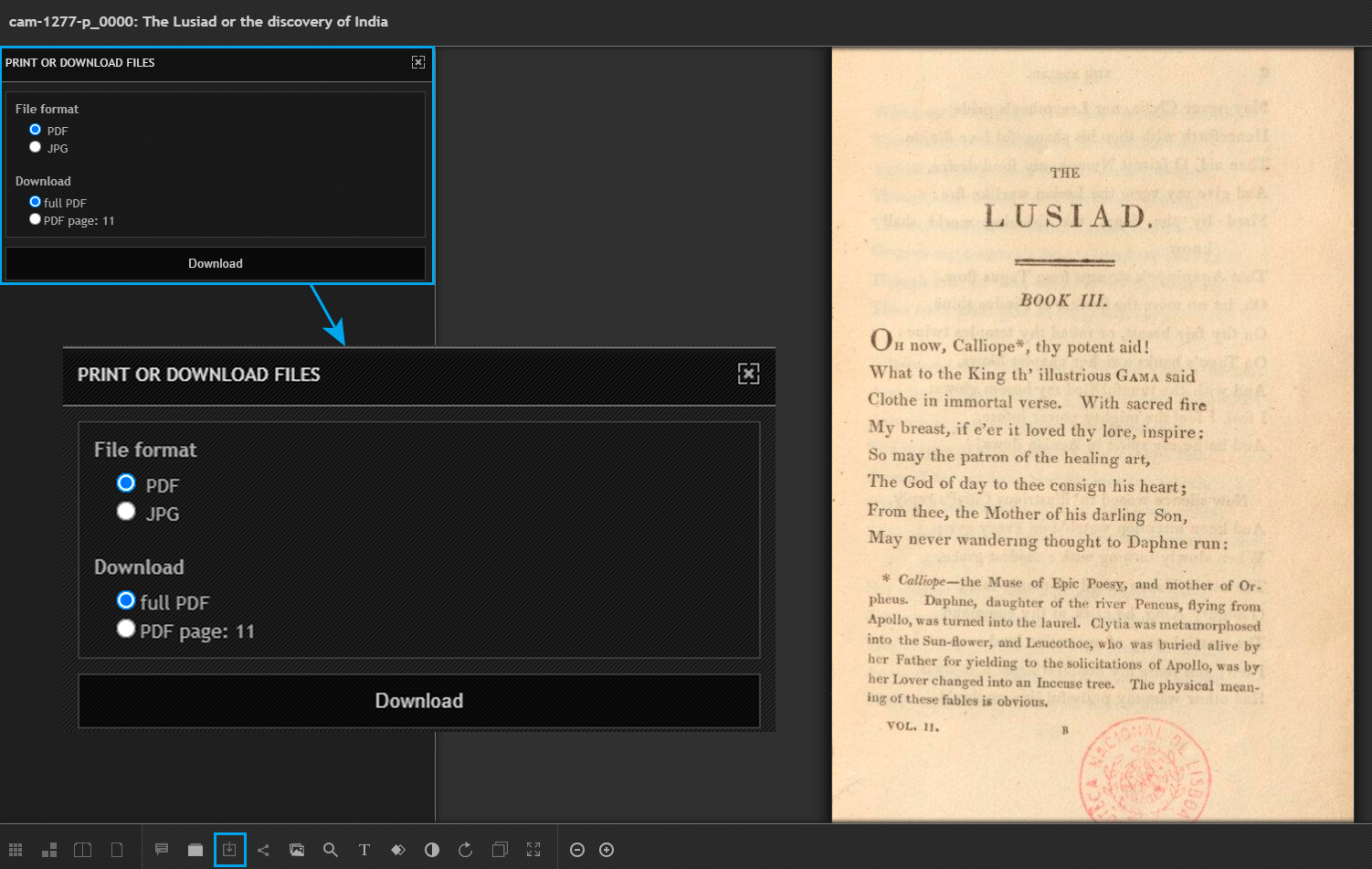
Download formats
Documents can be downloaded in the following formats:
PDF – complete or selected page
JPG – entire page or selected part
You can also download the pdf file from the record display page.
RIGHTS AND USE
All documents available at the NLP are labelled as Protected (Interno) or Free (Livre).
Documents labelled as Interno are protected by copyright, therefore they can only be accessed from the National Library of Portugal's internal network, and the ability to download the document is inhibited.
The information on copyright is clarified at the end of the record display page, and also in the bibliographical data.